Add watermark on screenshots in Playwright
You can add HTML to a page when working with Playwright. The added HTML can be screenshotted. This way you can add a date when the screenshot was created or you can add the source website, or other notification about the screenshot.
The following code adds a rounded element with red background with ‘BETA’ as text and the current date. The element is fixed at the top on the right side of the page.
await page.evaluate(async() => {
const selector = 'body'
var today = new Date();
var date = today.getFullYear() + '-' + (today.getMonth() + 1) + '-' + today.getDate();
const newDiv = document.createElement("div");
newDiv.innerHTML = `<div style='
background:red;
color:white;
border-radius: 100%;
display: flex;
align-items: center;
justify-content: center;
flex-direction: column;
margin: auto;
text-align: center;
font-size:20px;
z-index:9999999;
position: fixed;
width:100px;
height:100px;
top:40px;
right:40px;'>
BETA<br>
<span style="font-size:10px;">
${date}
</span>
</div>`;
const currentDiv = document.querySelector(selector);
currentDiv.prepend(newDiv);
});Result added watermark or html in Playwright
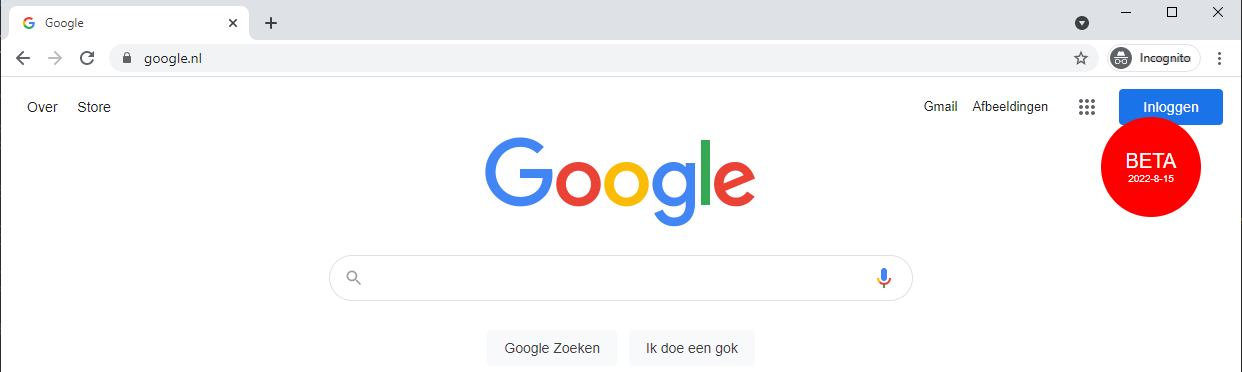
Add the code to the script where screenshots are created and the new element will be injected and screenshotted. Tune the css/text to your own liking.
Next: Smooth scroll a page and make a video or animated gif
Previous: Test websites in different devices with the Playwright device list
